Batch Rendering Protern Video Files Using Telemetry Overlay
Use Telemetry Overlay to quickly batch process multiple .protern (Advanced Video) files into standard rendered video files.
Requirements
- Paid version of Telemetry Overlay
- Protern patterns for Telemetry Overlay (optional, but highly recommended)
- Videos with data in Protern Video
Telemetry Overlay Sync to creation time Setting
Before doing your first batch process, you will need to ensure the Telemetry Overlay's Sync to creation time setting is turned on. Here is how to find it.
- Open Telemetry Overlay and click the gear icon in the top right
- Scroll down to the Advanced section
- Click on the Import tab and toggle the Sync to creation time setting

Steps to batch render Protern Advanced Video files (.protern files) in Telemetry Overlay
Note: This process assumes you already have data linked to your video in Protern Video. You can check out the Protern Video support pages to learn how to do it.
- Select the videos you wish to export from Protern Video
(Tip: you can use the search and filter tools in the gallery to easily select videos for a specific athlete, tag, or date) - On the export screen, select Advanced Video for the export type, and keep the Zip all exported files unchecked

- Open Telemetry Overlay
- Click on the Export Queue icon at the top right
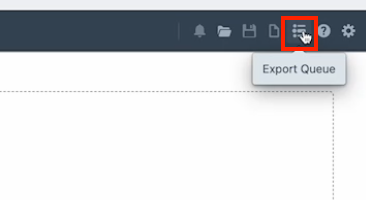
- Click Batch Loader
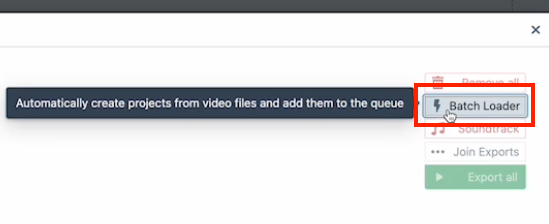
- Select the .protern files you just exported from Protern Video and click Open

- Click Independent as all the videos will have been recorded at different times
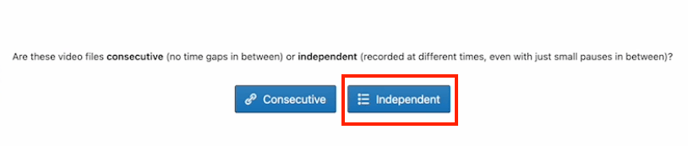
- Click Skip as the .protern files include all the necessary data and there is no need to download anything.

- Telemetry Overlay will now pre-process all the videos and when it's done, click Export all
