How to build a quantriq
Quantriqs let you compare and analyze alpine ski runs, mountain bike loops, running sprints, equipment modifications, etc.
Quantriqs let you search your performance data for specific criteria so that you can easily track and compare similar elements across time and/or athletes.
There are 5 steps to build a quantriq:
- Pick a reference activity
- Select the start type
- Place your splits
- Select the athletes to monitor
- Pick the quantriq's search dates
We will outline each step below.
Pick a reference activity
In order to know where to place your splits, it is easiest to load a previously recorded activity and use that as a reference. This can be an alpine ski run done earlier in the day, or a mountain bike ride from last week.
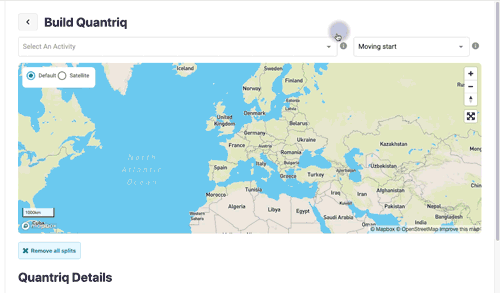
Tip: You can select more than one activity in case multiple routes were followed.
Tip: Alpine Skiers can ski the course, sync their Protern.io Sensor with the Protern Sync app, then use that activity as the reference run.
Select the start type
Depending on the activity and need for timing accuracy, you will need to pick the type of start that gives the best results. There are two options for the start: Moving and Standing.
Moving Start
With a moving start, the quantriq timer starts when the athlete crosses the first split. This start method results the most accurate times.
Moving starts are best for:
- Alpine skiing runs;
- Isolating continuous loops (e.g. cyclecross laps);
- Analyzing specific section in the middle of an activity (e.g. rowing performance from 1500m-2000m),
Standing Start
With a standing start, Protern.io starts the quantriq timer automatically when the athlete starts moving.
Protern.io will look at the activity data up to 30 seconds before the first split to find where the athlete was stationary.
In alpine skiing, due to the placement of the Protern.io Sensor on the upper back, the sensor will register speed before the skier moves their legs through the start wand. For the most accurate times in alpine skiing, we suggest using moving start.
Standing starts are best for:
- Head-to-head races (e.g. ski cross, team sprints)
- Evaluating acceleration from the start
Caution: Due to the variable sensitivity of different GPS watches, a standing start can result in a time that is 0.5-1.5 seconds slower than the actual time.
Place your splits
Splits are the way to tell Protern.io what part of your activity data you are most interested in. The first split you place will be the start (see start types). The last split you place will be the finish. All the other splits will be intermediate timing points.
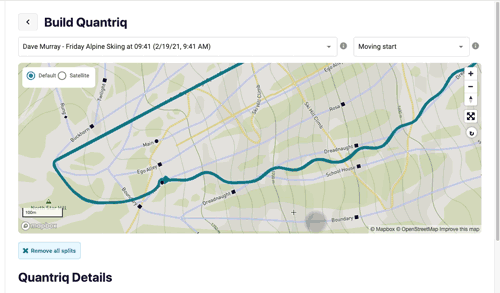
Placing the first split
With a reference activity loaded, use your mouse or finger to tap on either side of the athlete's path. The line this forms acts as a split. The athlete's path should cross this line.
If moving start was selected, the first split will be set as the start.
If standing start was selected, the start will be determined automatically by looking at when the athlete was stationary.
Important: For standing starts, the first split should be within 30 seconds of the actual start, otherwise run will not appear in the quantriq.
Important: For the most accurate times when using moving starts, place the first split 2-3 metres from the actual start. Read more about the impact of the start position on timing accuracy.
Placing the rest of the splits and finish
Similar to the first split, tap or click on either side of the athlete's path to place additional splits. The last split you make will be the finish.
Important: The athlete must pass through the splits in order (i.e. 1, 2, 3, etc) for the run to appear in the quantriq. If the splits are numbered 1, 2, 5, 3, and 4, then the split numbered 5 will need to removed.
Editing and moving your splits
You can reposition your splits by using your finger or mouse to click/tap and drag the end of the split. This is helpful if you have a split in the wrong order and need to reposition it.
You can click the middle of the split to rename it.
Tip: Name your splits based on feature of the course so that it is easy to understand in the quantriq where the split was located.
Selecting athletes and coaches
If you are coach of a number of athletes, you can make a quantriq that monitors your athlete's performance data as well as your own.
- Click the Select Athletes button
- Select all the athletes whose data you would like monitor
- You can add or remove yourself by clicking the Include My Account checkbox
- Follow the same process to add other coaches associated with your account
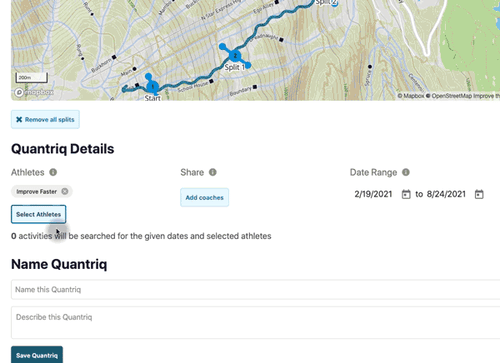
Pick the quantriq's search dates
You can tell Protern.io how far back in time, or in the future, you want it to search the performance data.
For some sports, such as Alpine Skiing, comparing multiple days is not relevant. Other sports, such as cycling, comparing data over the course of a training season is more useful than a single day.
Select the date range you want to search. For a single day, both the start and end date should be the same.
And that's it! You can now analyze your data using quantriqs.