How to use Protern Clock
Protern Clock generates an LTC, Linear Timecode, which can be recorded by a video camera with an microphone port. This timecode allows specialized software, like Telemetry Overlay, to precisely link the video with Protern data.
In order to accurately sync data with video, an LTC timecode in the video is required.
Protern Clock: LTC Generator iOS app generates an audio time code based on the Linear TimeCode (LTC) standard used in the film industry for almost 50 years. This time code includes the date and is set to Atomic time. Video software like Telemetry Overlay and Dartfish can read this timecode and precisely match the video to GPS timecoded data.
Note: The audio time code sounds like a fax machine. It is a digital signal encoded as sound. The app does not record any other sounds, such as on hill commentary ("Alice, run 5").
Learn more: Differences between Dish and Protern Clock
Requirements
- Protern Clock: LTC Generator iOS app
- 3.5mm stereo audio cable
- Lightning adapter may be required
- Camera with a microphone input
- Internet connection to get correct time
Caution: A Bluetooth 3.5mm audio adapter will introduce an approximate delay of 300-600ms. We recommend using an audio cable between the phone and camera.
Recording your video with Protern Clock
- Download the Protern Clock: LTC Generator iOS app.
- Plug the 3.5mm stereo audio cable into the microphone input on your camera and your phone (a Lightning adapter may be required)

- Open the Protern Clock iOS app and drag down to get the latest corrected time. This step requires an Internet connection.
- Press Play to generate the audio time code.
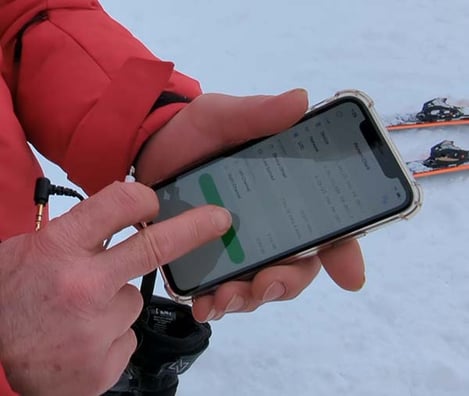
- Record your video(s). While recording your video, check that your camera is receiving sound via the microphone input. There may be an icon on the screen showing the sound levels coming from the microphone.
- You can keep Protern Clock running for your entire session, or turn it off after every video.
- Press Stop when you are done recording all your video.
Troubleshooting
The app won't get the corrected time
Check to ensure you have an internet connection. The app requires an Internet connection to get the most accurate time.
The video and the data are off by 37 seconds exactly
Protern Clock defaults to Atomic time which is 37 seconds behind UTC time due to leap seconds. In the settings, go to Correction and select none.
My video software doesn't find the audio time code
Play the video using a regular video player. If the audio doesn't sound like a fax machine it is possible the audio cable was not firmly attached or the camera didn't record from the microphone jack. You can experiment by playing music through the phone and seeing if the camera records the audio.
If the video does have the audio signal, it is possible the first few frames of the code are corrupt. Try trimming the first few seconds of the video and trying it again in your software.
Acknowledgements
Protern Clock uses the libltc library to generate the time code.