How to use the quantriq visibility options to control who sees what run data
Use the visibility settings to give all athletes and coaches access to the run data. Or limit the access so athletes can see their own data only, or only coaches see the data. Lastly, set the visibility to private so only you can see the data.
- How to set visibility
- Types of visibility options
- Example scenarios for the different visibility options
How to set the visibility of a quantriq
- When creating a new quantriq, or editing an existing one, click the Visibility dropdown menu below the map and select the level of visibility.
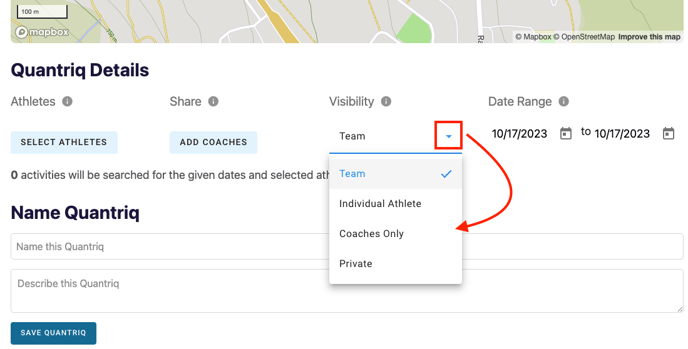
Types of Visibility Options
There are four visibility settings for a quantriq. Below is a table outlining what athletes and coaches can see for each visibility setting.
| Visibility Setting | Athlete See | Coaches See |
| Team | All runs in the quantriq, including other athletes | All runs in the quantriq |
| Individual Athlete | Only their own runs | All runs in the quantriq |
| Coaches Only | Nothing | All runs in the quantriq |
| Private | Nothing | Nothing |
What does All runs in the quantriq mean?
For the visibility settings that give access to all runs in the quantriq (Team for both coaches and athletes, and Individual Athlete and Coaches Only for coaches), users are able to see the run data for every athlete included in the quantriq. The quantriq statistics will also include data from all the runs.
What does Only their own runs mean for the Individual Athlete visibility setting?
If multiple athletes are included in the quantriq, Athlete A will only be able to see Athlete A's runs. Athlete B will only be able to see Athlete B's runs in the quantriq. Each athlete will only see quantriq statistics that are related to their own runs.
Coaches listed in the quantriq will see all the athletes' runs for the quantriq.
What does Nothing mean for Coaches Only and Private visibility settings?
For the Coaches Only visibility option, any included athlete will not see the quantriq listed in their dashboard or be able to access it should they get a link from a coach.
Similarly for the Private visibility option, no athlete nor coach included in the quantriq will be able to see the quantriq or be able to access it.
Example scenarios for using the different visibility settings
The following are some ways to take advantage of the visibility settings when making a quantriq.
Encourage team competition and learning
Visibility Setting: Team
The athletes can see how their runs compare to their teammates with the Team visibility setting. They can analyze their runs against the fastest of the day, letting them see where exactly they were faster and where they can improve.
Focus on individual athlete progression
Visibility Setting: Individual Athlete
This setting is best for the situations where you want the athletes to see their own data, but not discouraged by seeing their teammates' times. Coaches can still view all the runs and compare one athlete to another.
Team evaluations
Visibility Setting: Coaches Only
Use this setting when sharing the data directly with the athlete is not wanted or appropriate. Coaches can still view all the athlete's data and do their analysis as they would normally.
Experiment with different quantriqs
Visibility Setting: Private
This setting is best when playing with the run data and trying different quantriqs. By selecting Private, no one's dashboard will be cluttered with quantriqs you have created.