Upload data from the Protern.io Sensor via USB
To upload via USB, you will need a USB-C cable, computer with Google Chrome, and the Protern.io Sensor.
There are multiple ways to get your data from the Protern.io Sensor to the cloud.
In this article we will talk about using the USB functionality. In order to do a USB upload, here's what you'll need:
- Computer with Google Chrome
- A USB-C cable (you can use the one that comes with the sensor, or any that you own)
- A Protern.io Sensor
There are two main steps when uploading data from USB:
Uploading your data via USB
- Log into https://app.protern.io and plug your sensor into the computer
- Click the Upload button from the main page
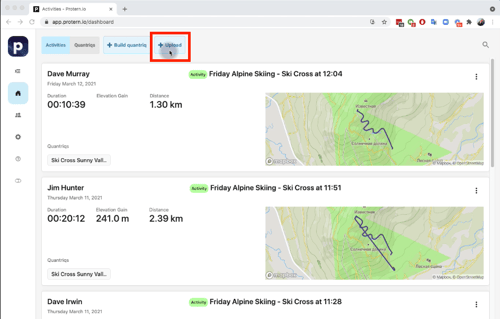
- In the upload window, select the athlete, activity, and sensor
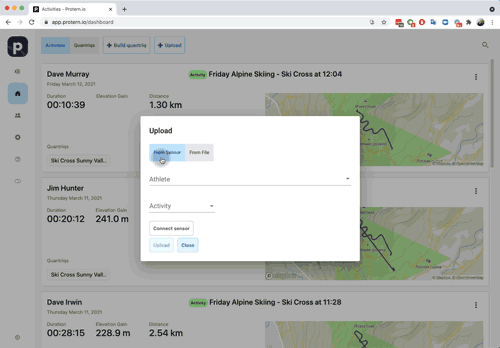
- Ensure Erase data after upload is selected to clear the sensor and avoid duplicate uploads.
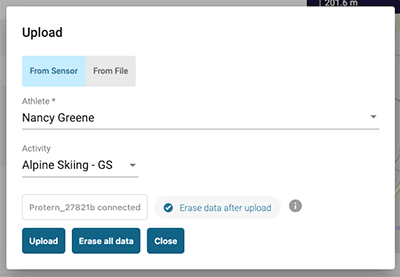
- A loading screen with the details of the upload will appear in the lower right hand side of your Protern.io application. It will transfer from USB, upload, process the data, then a message will appear indicating which activities you've uploaded:
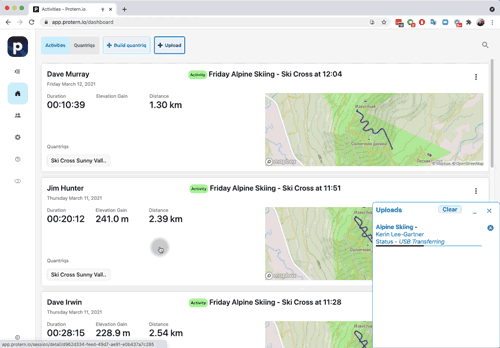
Tip: If you have more than one sensor, we recommend you mark the sensor with each athlete's initials so you know who had which sensor.
Note: If the sensor doesn't appear in Chrome, try a different USB port or USB-C cable.
Erasing data from the Protern.io Sensor
Once your upload is done, go back to the Upload window. For each sensor, you have to clear the data from the sensor or the next time it uploads it will create a duplicate of the data.
Caution: Always double check the data uploaded completely before erasing!
Once you have selected the sensor, click on Erase all data.
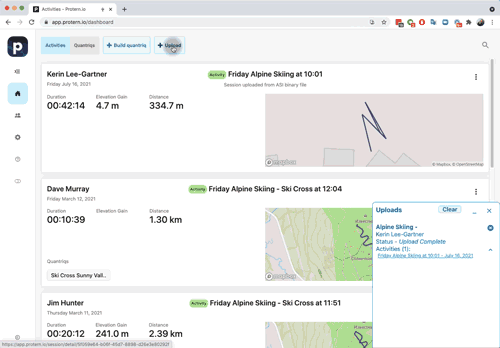
If you have more than one athlete, repeat all steps above until they are synced. Now you're ready to build your quantriq and start analyzing!