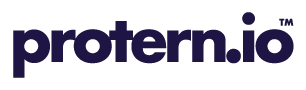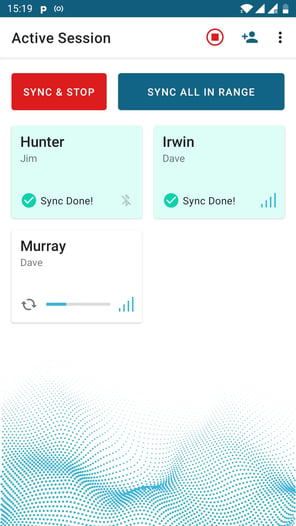In order to see the run data on Protern.io, the athletes will need to sync their sensors after each run. With the Protern Sync app, it is possible to sync one or more sensors that are in range.
This article covers the situation where an athlete is going to do another run after their sync. If the athlete is done for the day, they should do a Sync & Stop which does a final sync, turns off their sensor automatically and tells Protern.io that the session is complete.
Requirements
- The athlete must stay in range of the phone (1-2 meters/3-6 feet) while the sync is happening. If the athlete goes out of range before the sync is done, the data will be incomplete.
Topics
Syncing one athlete
- Ensure ONLY the athlete you want to sync is within range of the phone (1-2 meters/3-6 feet) and wait for the phone to establish a connection with the sensor (this can take 10-20 seconds)
- Tap on the athlete that you want to sync and press the Sync Data button
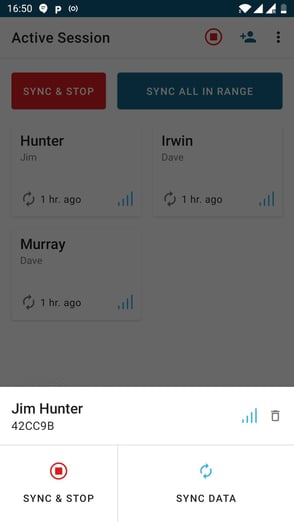
- The athlete's card will show the sync status, and their card will turn green after a successful sync
Important: The athlete needs to stay in range (1-2 meters/3-6 feet) of the phone while the sync is occurring.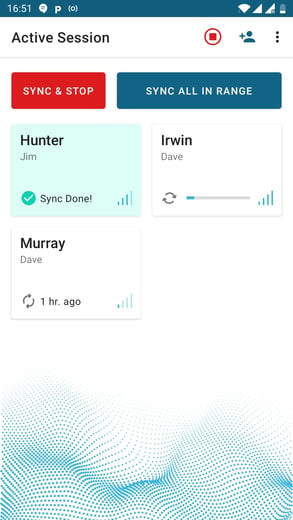
- If the card turns red and shows Sync Failed. Ensure the phone is close to the sensor and tap the card again and press Sync Data
Syncing multiple athletes
- Ensure the athletes you want to sync are within range of the phone (1-2 meters/3-6 feet) and wait for the phone to establish a connection with the sensor (this can take 10-20 seconds)
- Press the Sync All In Range button to sync all the sensors. The app will sync two sensors at a time, then move on to the next set of sensors.
Important: The athletes needs to stay in range (1-2 meters/3-6 feet) of the phone while the sync is occurring.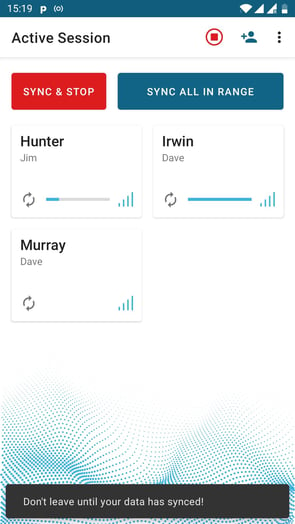
- When each sensor is complete, the athlete's card will turn green indicating they can leave.
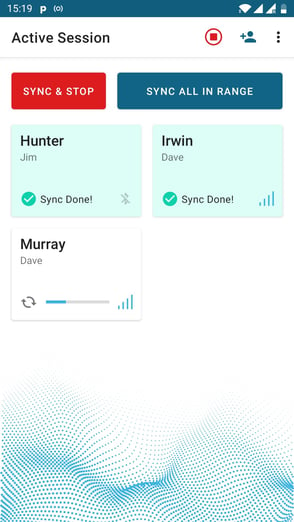
- If a sync fails, simple select the athlete with the failed sync and sync just their sensor