Getting started Protern.io in Alpine Skiing, Ski Cross and Para-Alpine Skiing
Learn how to setup your Protern.io account, collect data and make a quantriq to analyze your run data.
There are a number of ways to use Protern.io to train smarter and improve faster. This is a guide to get you started so you can get better faster!
There are three main steps to get started:
- Downloads
Get the most out of Protern by downloading Sync for your phone and computer, as well as Protern Video for - Setup your Protern.io account
Set your password and, if you manage a team, add your athletes - Collect ski data
Protern.io Sensor basics and best way to get your data into Protern.io - Getting your run data by making a Quantriq
How you can see your run times, speed and line data in Protern.io - Merging your data with video
Take your video and data to the next level with world cup level data overlays.
Let's get started!
Downloads
Protern Sync
This is the app for both mobile and desktop transfers the data from the sensor to Protern's analysis platform.
- Download Protern Sync for iOS (iPhones and iPads)
- Download Protern Sync for Android
- Download Protern Sync for MacOS (Apple Computers)
- Download Protern Sync for Windows
Protern Video
Automatically add your Protern data to video using your phone or a video camera. Protern Video's analysis includes speed and time comparisons to the fastest runs, course overlays and side-by-side analysis with direct data comparisons.
- Download Protern Video for iOS and MacOS (iPhones, iPads and Apple Computers)
- Download Protern Video for Android
- Download Protern Video for Windows
Setup your Protern.io account
To setup your Protern.io account, you will need to do the following:
Logging into your Protern.io account
Using your email and password, you can login to your Protern.io account at https://app.protern.io.
If you forgot your password, click the Forgot Password link and you will get an email with a link that is valid for 24 hours to reset your password.
Change your password
If your password was set by Protern.io, then your first step when you login is to set your own password. Go to the Settings and click the Change password button.
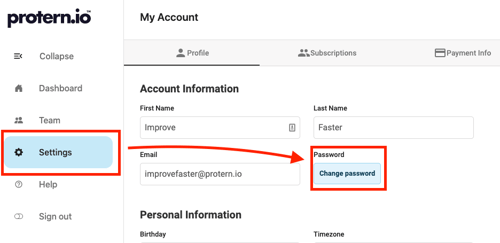
Assigning Protern Passes
If you pre-purchased additional Protern Passes, you can assign them at any time to your athletes.
- Go to Settings and the Protern Passes tab

- If you have pre-purchased accounts, you will see the number of unassigned passes under Managed Protern Passes. Click on the Add/Assign Passes button to assign these to an athlete.

- Fill in the first and last name for the athlete. The email is optional. By providing an email, the athlete will get access to the data in their account. Select the Pass Type that has the unassigned passes. Click Add User.

Tip: Entering an email for a new user will invite them to Protern.io and let them see their own data so they can improve faster.
Collecting data with Protern.io
Protern.io has developed a high-accuracy, high-speed GPS sensor specifically for the requirements of alpine skiing. The Protern.io Sensor is a 35 gram sensor that sits in a specially designed Protern.io Gilet.
You can buy Protern.io Sensors or bibs at the Protern.io Store.
Charging the sensor
Allow for 1-2 hours to fully charge the Protern.io Sensor. A fully charged sensor can collect data for up to 6 hours.
Turning on and off the sensor
Turn on: Press the sensor's power button once to turn on the sensor.
Turn off: Press the sensor's power button three times in quick succession to turn off the sensor.
Skiing with the sensor
To get the most accurate data with the Protern.io Sensor we suggest the following:
- Ensure the sensor is on and outside for at least 5 minutes before doing a timed run (the LED will flash green quickly when it has established satellite lock).
- The Protern.io Sensor should be placed securely in the Protern.io Gilet. The gilet should be worn on the outside of any jackets.
Tip: For more about how to get the most accurate sensor data, as well as other tips, see the Protern.io Sensor section on our support site.
Syncing the Protern.io Sensor with Protern.io
To get the data from the Protern.io Sensor into Protern.io for analysis, you need to sync the sensor to the website or the mobile app.
There are three ways to sync your sensors:
- Fastest: Protern Sync for PC and Mac
Protern Sync for PC and Mac can detect when Protern sensor is plugged in via USB and will automatically sync the sensor to the could. How to use Protern Sync for PC and Mac.
- Most flexible: Protern Sync for iOS and Android
Sync your sensors when your in the lodge, or while you're getting a coffee. Protern Sync for iOS and Android uses Bluetooth to transfer the data from the sensor. Simply turn on the sensors, press Sync All, and let the phone do all the work. How to use Protern Sync for iOS and Android.
- Using the browser: USB upload via Protern Web
You can upload your data via USB on using Google Chrome on Windows or Mac. Just sign into https://app.protern.io and plug in your sensors to upload your data. How to upload the data via the Protern Web app.
Getting your run data by using Quantriqs
Quantriqs are the heart of Protern.io.
Quantriqs are comparable segments of your performance data. For alpine skiing a quantriq will likely consist of the timed run. However it is possible to make a quantriq that looks at only a specific section of a run, such as the start.
The power of the quantriq is that you can compare multiple runs by multiple athletes quickly and easily.
Ways to use quantriqs in alpine skiing:
- Time a run from start to finish
- Identify the best line in a specific section of a downhill course by using speed
- Evaluate the acceleration/deceleration of different skis
- Experiment with different start techniques for flat or steep courses
- Measure an athlete's ability to keep their speed through a flush in slalom
Learn more: How to make quantriqs
Merging Protern data onto video
Adding data to video makes your video more objective and adds context to your data. Essentially it makes everything better. Plus, Protern Video makes the whole process of video analysis faster and simpler.
Here's an overview of how you can get started with merging data with video.
To learn more about how to use video with Protern, visit the video section of our support site.
Browse through the Protern.io Support site or email us at support@protern.io if you have any questions.