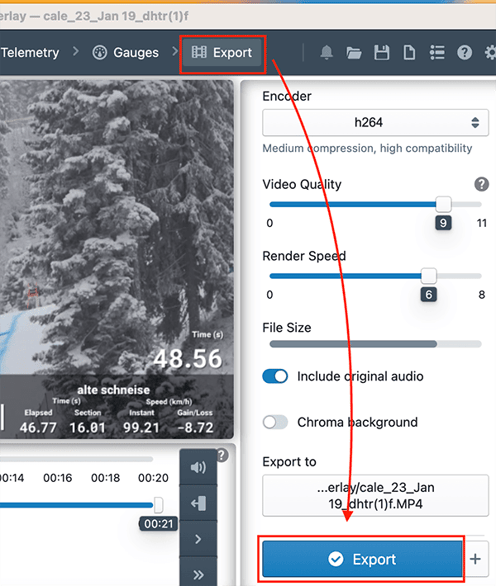How to automatically sync Protern's alpine skiing data to video using Telemetry Overlay
All you need is your Protern data, LTC timecoded video, Telemetry Overlay and Protern Pattern to sync the data and video.
Using Telemetry Overlay to automatically sync Protern alpine ski data to video is a fast and simple process. As shown in the video below, it takes 6 clicks and less than 30 seconds to link a video with downloaded Protern run data.
Note: If you are using Telemetry Overlay, you will need to configure the software to look for LTC Audio time codes.
Steps to automatically sync Protern alpine ski data with video
- Click on a Quantriq, then Download Runs and unzip the file
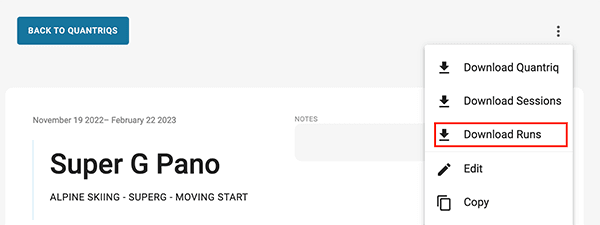
- Open Telemetry Overlay
- Drag the video with the LTC timecode into Telemetry Overlay
Telemetry Overlay will process the video and look for the LTC signal.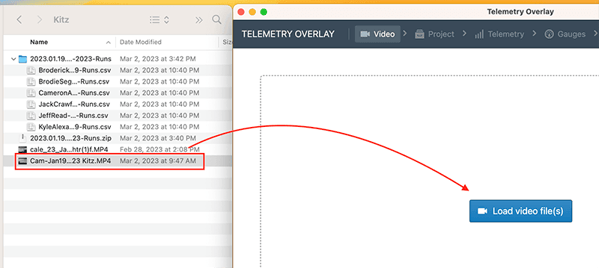
- Click on Telemetry on the top bar of Telemetry Overlay
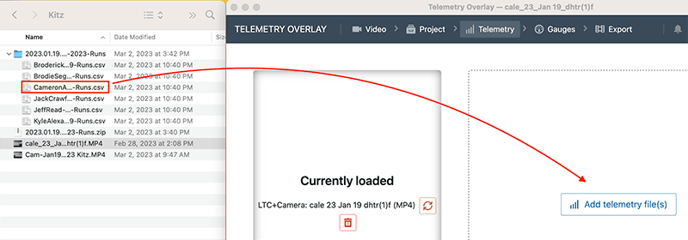
- Click Yes to re-apply default gauges
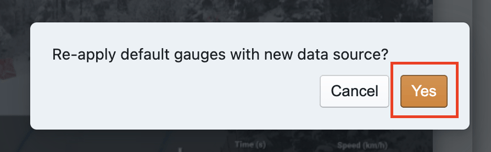
- Click on Export on the top bar and then the Export button